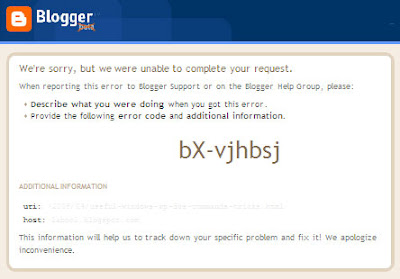
Some days ago, I tried to install a widget in one of my custom templates and then I got this error (bX-xxxxxx). I tried to solve the issue by myself by doing some random things and I was finally able to solve the problem. Some people also face this problem when trying to upload a custom Blogger template. Here are the techniques you can try.
1- Change ids of Blogger widgets if you can't upload a custom xml template.
This one is a classical method and trusted by many Blogger experts, to do this follow the steps:
1- Open the downloaded template in Wordpad or Notepad++ (Download Notepad++).
2- Search (Ctrl+f) for widget id=
3- You'll find something like <b:widget id='example1' just replace the number '1' with some other number for example 5, 9, 15 etc. So you can make it <b:widget id='example5', <b:widget id='example9', <b:widget id='example15' etc.
4- Find all widget id= and repeat the step 3 but don't repeat any number i.e. If you've assigned a widget number '9' then don't use '9' again.
5- Once you've changed the ids, save your template and upload it by going to Blogger -> Layout -> Edit HTML and upload.
2- Clear your browser cache & cookies if you can't add/remove/edit widgets.
Google has provided detailed instructions for all browsers to clear cache and cookies, you can see it here:
http://www.google.com/support/accounts/bin/answer.py?hl=en&answer=32050
3- Use some other browser if you can't add/remove/edit widgets.
This is also a good method. You can also try to work in some other browser. For example if you're working in Internet Explorer and continuously facing this problem, switch to Mozilla Firefox.
No comments:
Post a Comment