Many of you might have experienced unwanted comments (aka spam) comments on your blogs. Most of times these comments are linked to some other sites which might include porn sites as well. Sometimes such comments also contain hatred and use of offensive language against someone which could really upset your visitors. Fortunately, Blogger offers a powerful way to control and block spam or unwanted comments on your blog. Our goal is to block the bad guys, but at the same time, we must make sure that regular visitors don't get annoyed by our settings.
I Receive Comments in Strange Japanese, Asian or Chinese Characters!
Most commonly, you'll see comments in strange characters rather than English or some other known language. People often complain about getting comments in Chinese or Japanese languages which contain massive links to phishing or maybe porn sites. So, you really need to stop them.
The Solution: Block Such Comments with Comments Settings!
To change comments settings, log in to Blogger and go to Settings and then Comments. This section is all about comments and I'll explain the important settings one by one.
Who Can Comment?
You have to chose which kind of people can comment on your blog. If you have a public blog, make sure you chose the 1st option Anyone - includes Anonymous Users. It will allow anyone to comment on your blog.
Comment Form Placement
If you've post pages enabled then chose Embedded below post which is the most popular option. your comment form will appear at the bottom of post. However, if your blog doesn't allow post pages then chose any other option.
Comment Form Message
This is very useful but normally underrated option. Add some text in this box and then that text will appear right above your comment form on your blog. If the comments on your blog appear only after your manual approval, then you can simply use a message like "Don't worry! Comments will appear shortly."
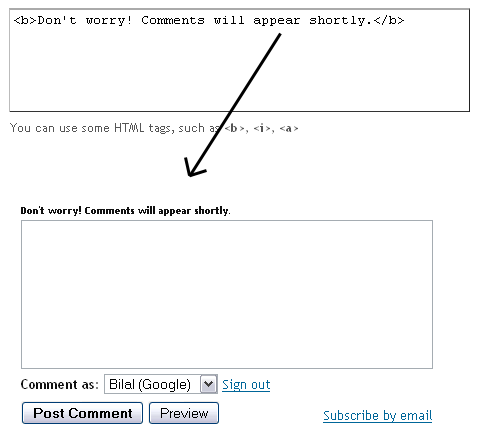
Comment moderation
Here comes the vital option. Chose Always from the options. This way, all the comments on your blog will be visible only after your approval. Whenever someone will comment (except blog author), a message will be displayed on the dashboard and from there you can approve or reject the comments. Blogger has explained the option in detail here.
Show word verification for comments?
This option will prompt the visitor to write a word from an image before posting a comment. I'd recommend to chose No for this option because it is really annoying. If you're getting far too many spam comments, only then turn it on.
Show profile images on comments?
This is a new addition and lets you display the profile images with comments. I've disabled it for my blog because each profile image means more time to load the page.
Final Words
I've tried to explain the important options regarding comments. A blog is popular only if it gets a lot of comments so make sure you work hard to get people interact. If you've any more questions, feel free to comment, thanks.

No comments:
Post a Comment